How to play Rocksmith 2014 on Linux

Hey everyone. Klebs here and today, I will show you how I managed to get Rocksmith 2014 to run on Linux. For starters, I tested the Rocksmith Real Tone USB on Linux Mint 19.3, Pop!_OS 20.04 and Manjaro 20.0.3 and I used Proton 5.0-9 on Steam. Since I’m only sharing what works for me, there exists other methods like those listed on ProtonDB where I got most of the tips for this tutorial.
Installing the game
If it’s not done already, download and install Rocksmith 2014.
Configuring Wine
Once the game is installed, Wine should be configured specifically for it. Assuming Steam is set to install games on the /home/user/.steam/steam folder, plug in the Real Tone cable before entering these two command lines on the terminal :
WINEPREFIX=~/.steam/steam/steamapps/compatdata/221680/pfx winetricks sound=alsa
WINEPREFIX=~/.steam/steam/steamapps/compatdata/221680/pfx winecfg
The Wine Configuration window should appear and the following values should be set before clicking on the OK button:
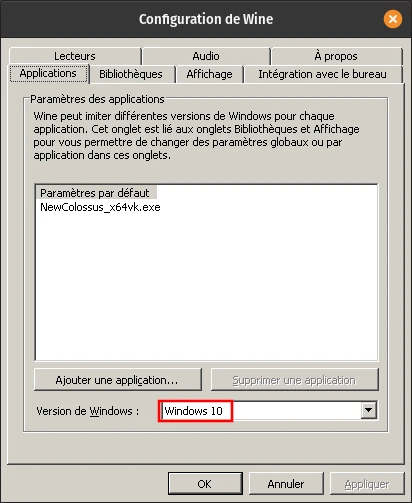
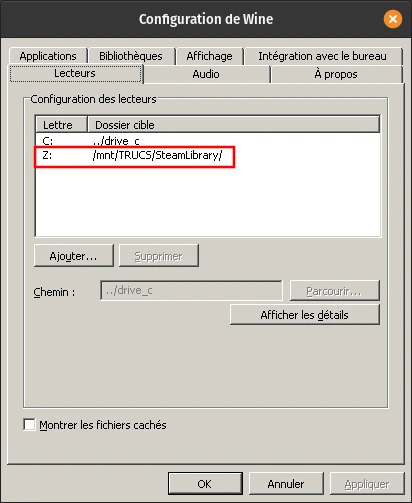
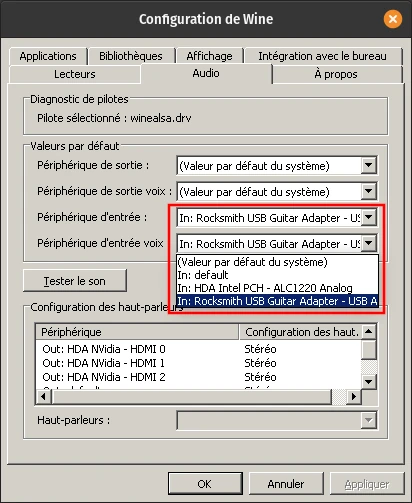
- Applications tab
- Windows Version: Windows 10
- Drives tab
- Drive Z: /home/user/.steam/steam (or the folder containing the steamapps subfolder where the Steam games are installed, /mnt/TRUCS/SteamLibrary in my case)
- Audio tab
- Input device: In: Rocksmith USB Guitar Adapter
- Voice input device: In: Rocksmith USB Guitar Adapter
Configuring Steam
Once Wine has been configured specifically for this game, Rocksmith 2014 must be run at least once to generate an INI configuration file (Rocksmith.ini) which should be edited before launching the game for real. For that, simply right-click on the game and in the properties, click on Set Launch Options and enter the following command line:
PROTON_NO_D3D11=1 %command%
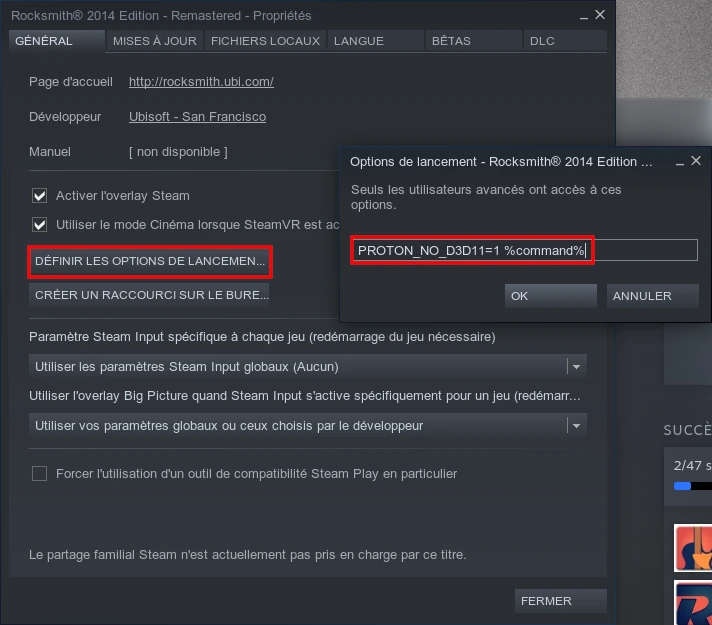
Finishing touches
When the game has been run at least once, the Rocksmith.ini file will appear in the ~/.steam/steam/steamapps/common/Rocksmith2014 folder or wherever Steam games are installed. Simply set the following values:
ExclusiveMode=0
Win32UltraLowLatencyMode=0
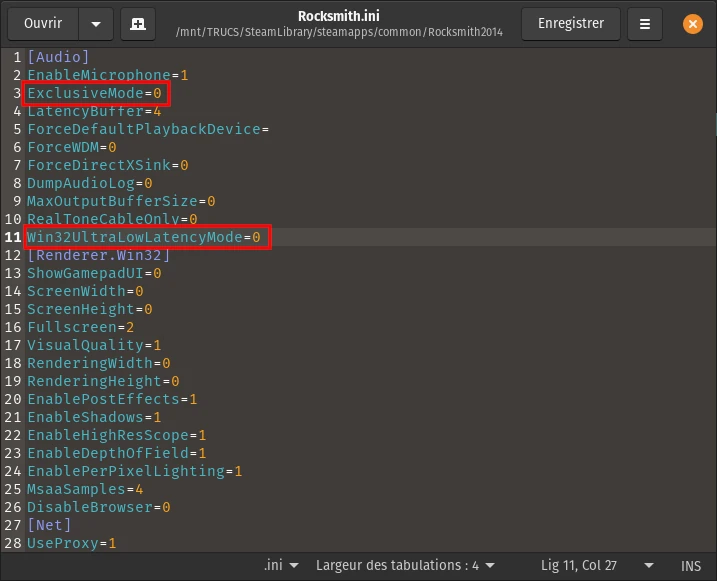
Disable PulseAudio (if necessary)
Trying to tune your instrument should indicate whether the game runs properly. If a message pops up indicating that the Real Tone is unplugged, disabling PulseAudio should fix this. For that, just enter the following command lines in the terminal:
systemctl –user stop pulseaudio.socket
systemctl –user stop pulseaudio.service
To revert back:
systemctl –user start pulseaudio.socket
systemctl –user start pulseaudio.service
If you’re comfortable communicating in French and want to chat with other Linux gamers, join us at Linux Gaming Francophone.
Don’t hesitate to send me your questions and comments on Mastodon.
Also, if you like what I do and would like to support me, you can use this affiliate link if you plan to buy games, books or more on Humble Bundle.
Thanks for reading and I’ll talk to you soon. Laters.