My first steps towards Linux as a gamer

Initially published on September 20th 2018 on Steemit
Hi everyone. Klebs here and today, I would like to share with you the steps I’ve taken to install Linux on my gaming PC as well as my first impressions after my first steps in this new world. Knowing that a lot of games in my collection are exclusive to Windows, why on Earth would I leave an environment I’ve known almost all my life?
My first experiences with Linux as a tourist
Back when I was a college student, I was exposed to both Red Hat and Fedora during a few courses but I was quickly discouraged by library dependency issues and missing files during simple installation processes. For example, when I tried to compile something I’ve downloaded from the Internet like a free and open source project, I would end up missing 12 libraries and once I’ve found and installed each and every one of them individually, I would discover 60 additional missing libraries. Once on the job market, I shared my experiences with a colleague who’s a Linux user and he assured me things have improved and I could give it another shot with Ubuntu. While I had fun with it, I eventually remained with Windows 7 because in addition to my Windows-only games, I was still comfortable with the OS at the time.
The straw that broke the camel’s back
At first, I thought I was in full control of Windows 7 by managing the reboots myself after major system updates and I even skipped Windows 8 that seemed to target mainly tablet users. It was when I let myself be tempted by a free update to Windows 10 that things started to go downhill. I soon realized my data was sent without my consent by default to Microsoft and I had to opt out manually. In time, Windows 10 started automatically rebooting itself after some updates despite my numerous attempts to prevent it and that was the last straw. Nowadays, more and more games are now available on Linux and there are plenty of ways to run Windows games (e.g. Wine, PlayOnLinux, Lutris, Proton on Steam, etc.). I then decided it was time to do the switch.
My preparations with a virtual machine and the Live USB

First, I installed 8 GB of additional RAM on my PC that already had 8 in order to test Linux distributions using virtual machines. After I talked to a few colleagues and read a few articles on the web, I decided to test Linux Mint. In order to do that, I created a virtual machine in VirtualBox to get familiar with the environment and write down the steps to install a few programs. I then booted in Live mode using a USB drive to test the OS in general:
- Install and configure OpenVPN
- Install and configure Dropbox
- Install KeePass, a password manager
- Install the Steam client and test a game
- Install the itch.io client
- Install ScummVM, a retro computer game engine
- Install DOSBox, an MS-DOS emulator for very old games
- Setup the Xbox One controller to be usable under Linux
- Setup access to external hard drives formatted in either FAT32 or NTFS
- Install and configure Plex, a media server where I manage my digital backups of DVDs and Blu-rays and family pictures and videos
The big leap
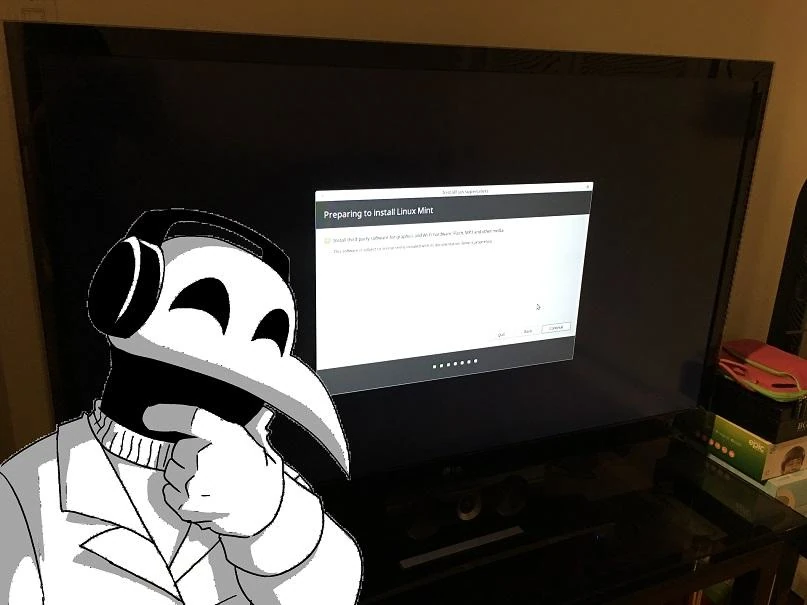
Once I was satisfied with the test results, the time had come to install Linux for real and for that, I used a USB installation drive and I plugged in a new SSD after I unplugged everything else as a precaution. Having taken notes while testing a virtual machine, I used them to install Linux Mint on my SSD and once that was done, I shutdown the PC, replugged everything back, turned the PC back on and configured the BIOS to boot in Linux by default instead of Windows.
The next steps
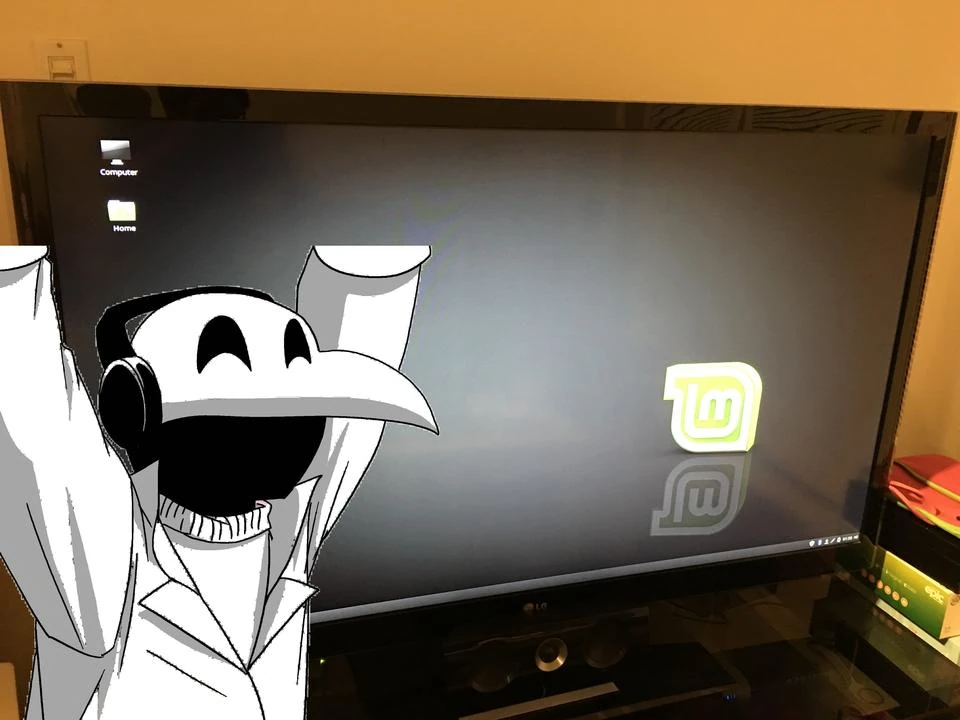
During the transition period, I discovered Nextcloud, a free and open source counterpart to Dropbox where I can store my files on my own server and EmulationStation, a Linux equivalent to Launchbox, a Windows frontend I normally use to play my console backups. While I’m installing my multi-platform games on Linux, here are the remaining steps:
- Install and configure Nextcloud
- Install and configure EmulationStation for my video game backups
- Setup the PlayStation 3 controller to be usable on Linux in wireless mode since the Xbox One 1st gen controller can only be used with a USB cable
- Install Linux games and delete their Windows counterparts from my Windows partition
- Test Windows games using the Steam Linux client with Proton in beta
- Test games using itch.io
- Test games using DOSBox and ScummVM
As I progress through this adventure, I’m thinking about writing tutorials for those interested in running their games on Linux, be it natively or using tools like Wine, PlayOnLinux, Proton or Lutris. If you have questions or comments since I’m still new at this and can make mistakes, let me know. Back to work!
If you liked this post, please consider upvoting and resteeming it and to be further updated on future posts, follow us on Steemit. Thanks for reading and see you next time.